During a mixing session I've got my individual track levels all balanced with each other
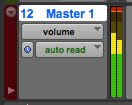 and it's sounding great. BUT...then I look down only to discover that I'm clipping my master bus. Bad news. The first thing that comes to my mind is "Oh crap, am I really gonna have to pull down each fader one by one by the same level until I get my master fader in the yellow?" You see, I don't want to lose the balance I just spent hours perfecting, but I also don't want to adjust 30 faders. What to do?
and it's sounding great. BUT...then I look down only to discover that I'm clipping my master bus. Bad news. The first thing that comes to my mind is "Oh crap, am I really gonna have to pull down each fader one by one by the same level until I get my master fader in the yellow?" You see, I don't want to lose the balance I just spent hours perfecting, but I also don't want to adjust 30 faders. What to do?Never fear, I have a solution for you.
Select ALL
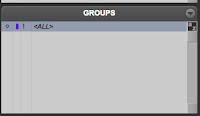
(Why so low? I"ll explain that in another post.)
Notice how all the faders in the session move together by the same amount because you ALL have
What you've done is quickly eliminate your clipping problem while retaining your overall level balance. Yea!
Now, this trick only works easily if you haven't added any volume automation. In fact, this is one of the reasons I sometimes will wait as long as I can to add any volume automation moves to my mix. But, if you already have volume automated somewhere, the world hasn't come to an end, you just have to do an extra step.
Here's what you do:
Triple click in the automation lane to select all automation points and, with the smart tool, move the cursor to the top of the track until it turns into that Tron-looking sideways cursor. Then, click-hold and pull down the same amount of dB's that you had to pull down on the master fader in the first trick.

This will lower all automation points in that track evenly. But notice how the Tron-cursor (not an Avid term by the way) moves in large increments? To fine tune your moves, hold down command* after you click.
> > > > > > > > >
The above trick also works if you've achieved a level-balanced mix where the master bus is peaking way too low. You can bring up the global level in the same way. (Although, take care that no individual track clips as a result.)
Eventually you'll learn how hot you can push your volume faders at the beginning of the mix so you won't clip the master bus later. But until that happens, I hope this trick helps save you a bunch of time.
Now, if you see a problem in my solution to the balanced-levels-but-clipping-the-master-bus issue, please let me know. Also, if you have a better or alternate way of solving this problem, please post it in a comment so we can all benefit from your knowledge.
Important Addendum:
@edgenificent pointed out that the above trick works, but may not be necessary. Citing an article called "Keep Your Headroom" by Mike Thornton from the June 2010 issue of Sound on Sound, he politely informed me that bringing down the master fader to keep the mix bus meter out of the red isn't that big of a deal. To quote the article, "The take-home message is that yes, it is okay to just bring down the master fader a bit if you get a clip on its level meter." The rest of the article is worth the read, and can be purchased for $1.50 from Sound on Sound: http://www.soundonsound.com/sos/jun10/articles/pt_0610.htm
Happy ProTooling!
Follow CMP on Twitter @CreateMusicPro
*keyboard shortcuts given apply to a Mac
No comments:
Post a Comment